Explore Your World.
Solos Smart Glasses are compatible with most devices that have the following operating systems:
Apple iOS 11 and higher, Android OS 8.0 and higher.


Turn on, pair, and set up.
Power On
Before power on, please confirm that the left and right temples are attached to the AirGo3 glasses frame front. To power on AirGo3, press and hold Virtual Button on the right temple for 2 seconds until Power Status voice prompt is heard, and it’s LED flashes in blue color. AirGo3 will reconnect to last paired phone automatically.
Turn on, pair, and set up.
Power off
Method (1) – To power off AirGo3, press and hold Virtual Button on the right temple for
5 seconds until a rapid “Beep” sound and “Power Off” voice prompt is heard, then its
LED will turn of.
Method (2) – The smartglasses will power off automatically if it is not put on for 3 minutes.

Turn on, pair, and set up.
Power off
Method (1) – To power off the smartglasses, long press multi-function button for 5 seconds until “Power Off” voice prompt is heard, and its LED will turn off.
Method (2) – The smartglasses will power off automatically if it is not put on for 3 minutes.


Turn on, pair, and set up.
Connect the Solos smartglasses with your smartphone
Press and hold Virtual Button on the right temple for 5 seconds to power on AirGo3 until
its LED flashes in red/blue color and “Pairing” voice prompt is heard.
Turn on Bluetooth connectivity of your phone and put AirGo3 right next to your Phone.
Open Bluetooth settings on your phone and select “Solos AirGo3 xxxx”. (“xxxx” is the unique device number)
AirGo3’s LED will flash in blue color only after it is paired to your phone. It is ready for
call and music now


To turn the volume up or down.
Change Smartglasses volume with swipe control
You can increase the volume by Touch Sensor on the right temple (which means sliding toward to your ear). To decrease the volume, sliding forwards on the right temple.
To turn the volume up or down.
Change Smartglasses volume with swipe control
You can increase the volume by sliding backwards on the right temple (which means sliding toward to your ear). To decrease the volume, sliding forwards on the right temple.
Answer the phone call on your Smartglasses.

Answer the call
Slide on the Touch Sensor towards the ears, or press and hold Virtual Button on the right temple to accept a phone call.

End the call
Press and hold Virtual Button on the right temple for 1 second.

Reject the Call
Slide on the Touch Sensor away from ears on right temple to decline a phone call




Enjoy the Music.
Control audio with your Smartglasses
Press the multi-function button for 2 seconds to skip to the next song. Press the Touch control on the stem of smartglasses frame to pause playback or resume playback.
Enjoy the Music.
Control audio with your Smartglasses
To start playing music, simply tap once on the frame. Similarly, to pause the music, a single tap on the frame will do the trick.
When playing music, press and hold the Virtual Button on the right temple for 1 second
to play next track.

Use your voice to activate solosChat.
Your Personal Vistural Assitant
1. To enable Voice Assistant, press and hold Touch Sensor on the right temple. Once you hear the voice assistant tone, you can start the voice command
2. To disable Voice Assistant, press and hold Touch Sensor on the right temple again
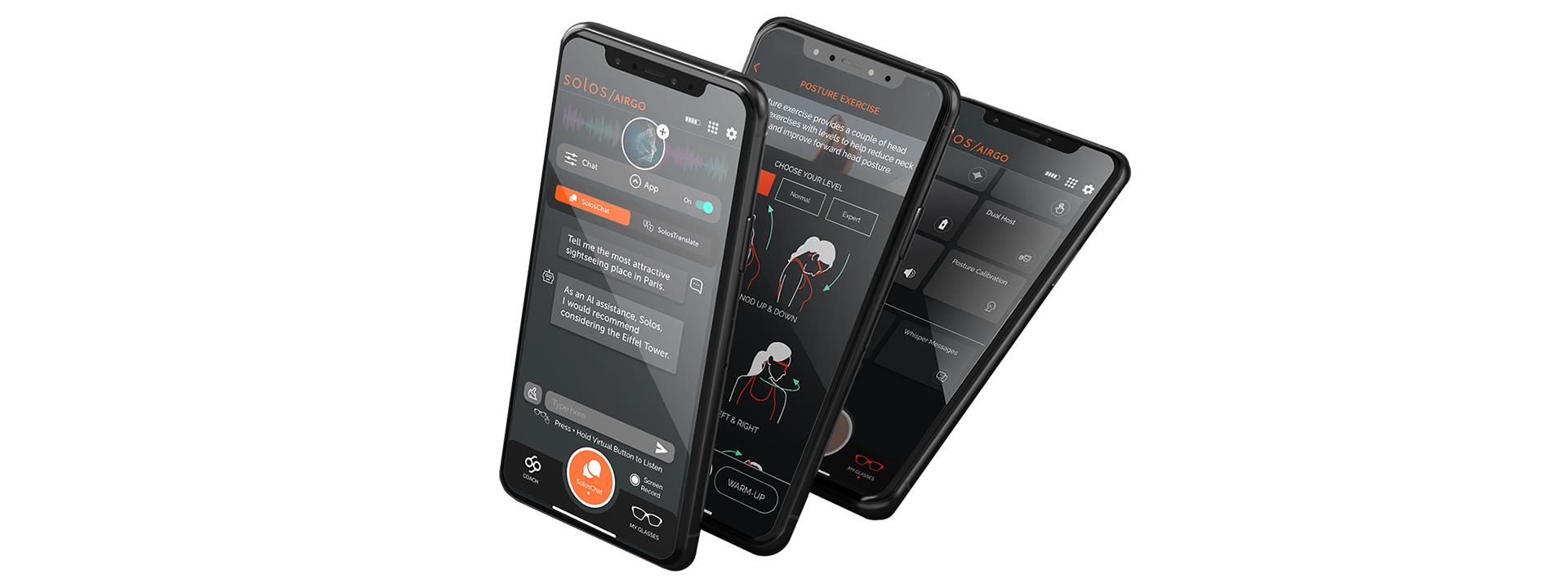
Copyright © 2023 SOLOS.




